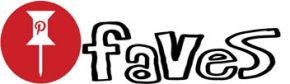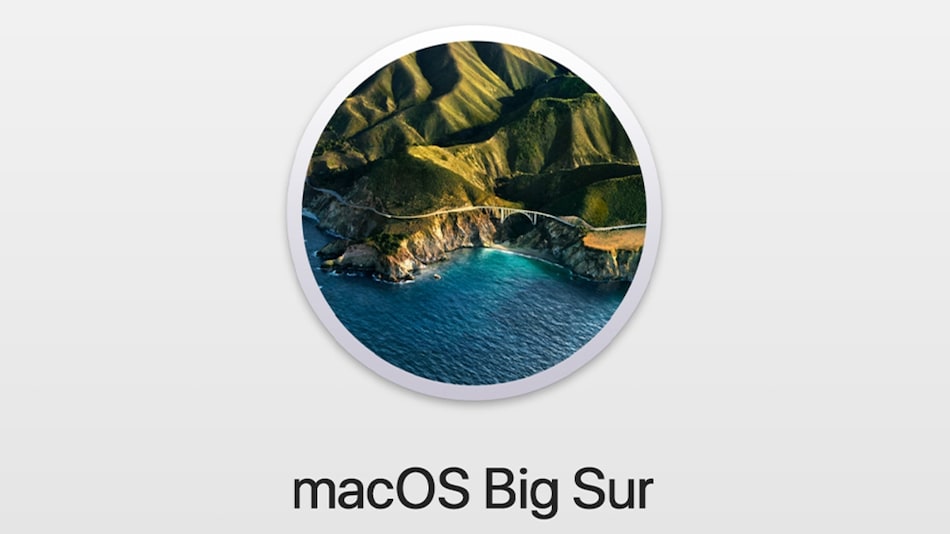macOS Big Sur 11.2 Update Released With Bluetooth, External Display Fixes
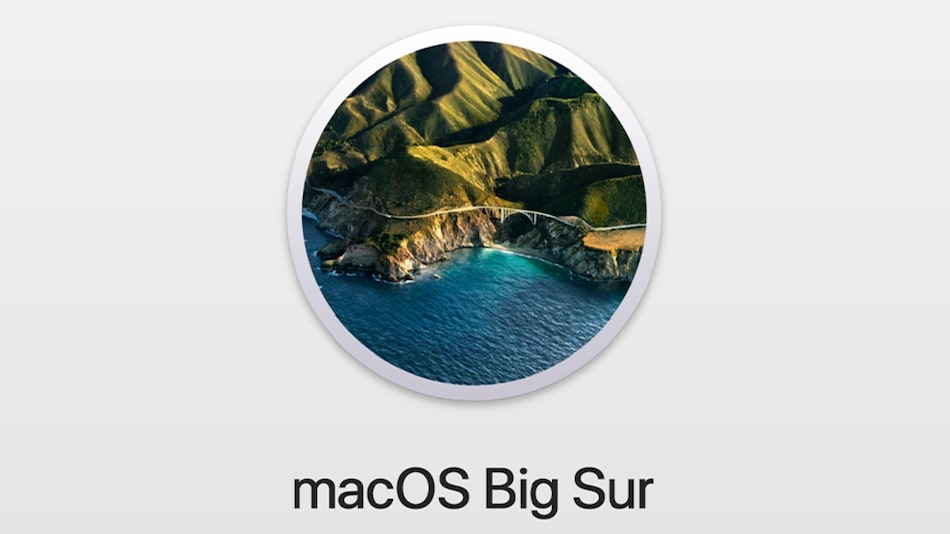
Apple has released macOS Big Sur 11.2 for all compatible Mac computers. The new update comes one-and-a-half months after the release of the macOS Big Sur 11.1 that came in December 2020 bringing support for AirPods Max headphones. The macOS Big Sur 11.2 update addresses a list of problems, including Bluetooth reliability and an issue causing external displays to show a black screen on some Apple M1-powered Mac mini computers. Apple has also fixed iCloud Drive access and the Photos app.
What’s new in macOS Big Sur 11.2
As per the official changelog, macOS Big Sur 11.2 improves Bluetooth reliability and fixes the issue causing external displays to show a black screen when connected to a M1-based Mac mini using an HDMI-to-DVI converter. The update also addresses the problem that might cause Apple ProRAW photo edits in the Photos app to remain unsaved. Further, the latest macOS update fixes a problem that was causing iCloud Drive to turn off after disabling the iCloud Drive Desktop and Documents Folders option.
The macOS Big Sur 11.2 also fixes System Preferences that might not unlock when entering administration password in some cases. Additionally, Apple has fixed the Globe key that might not display the Emoji and Symbols pane when pressed.
As mentioned by MacRumors, one of macOS Big Sur 11.2 beta releases removed the system functionality that caused Apple apps to bypass firewalls and virtual private networks (VPNs). It was brought into the limelight by security researcher Patrick Wardle and was criticised by several Mac users.
The macOS Big Sur 11.2 update also includes security patches for some known vulnerabilities. Details about these patches are available through the Apple support site.
How to download macOS Big Sur 11.2
Apple has released macOS Big Sur 11.2 for MacBook, iMac, Mac mini, and all other Mac computers that are compatible with the original Big Sur update that debuted last year. Normally, macOS updates reach eligible models automatically. You can, however, look for the latest update manually by going to System Preferences > Software Update after going into the Apple menu from the top-left corner of your computer screen. You can also find the update by visiting the About This Mac option from the Apple menu and then click the Software Update button to download the new update.
[“source=ndtv”]