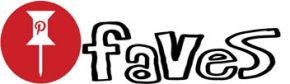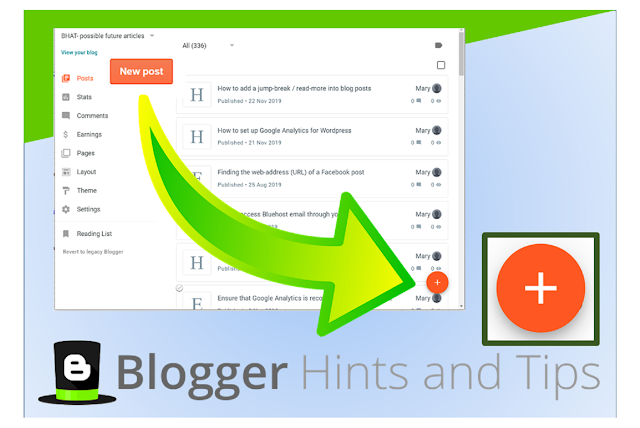How to make a new blog post in the 2020 version of Blogger
This article shows you how to make a new blog post in the new (2020) Blogger editor.
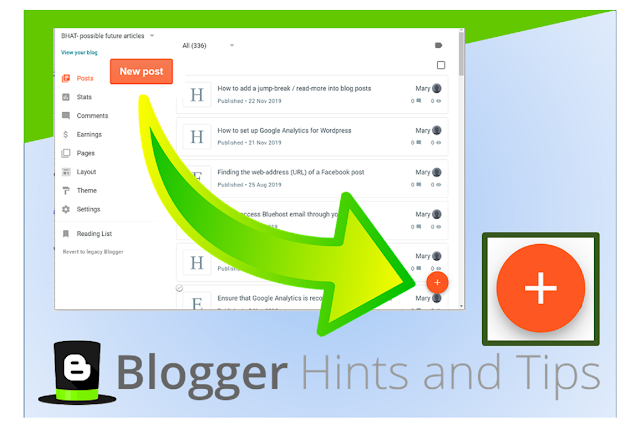
What is the new Blogger editor
Google have announced that
In late June [2020], the new Blogger interface will become the default for all users. The legacy interface will still be available as an option.
This is a good thing: the new Blogger fixes a number of long-standing issues, adds some useful new tools, and gives the team building Blogger tools to make more new features in future.
But it means that people who already use Blogger need to re-learn some things – and the biggest changes are in the Post Editor.
This post explains the first difference you are likely to see.
You might be tempted not to use the new interface – but this would be a mistake. Right now, it’s optional, In June 2020, it will become the default and you will still be able to go back to the legacy (ie old) Blogger. Sometime after that, though, the legacy Blogger will be turned off. We don’t know when that is – but you can be sure that sooner or later, it will happen. So it’s a good idea to learn the new Blogger now, and report any problems you find while the engineers are still focussed on fixing them.
How to create a new post in Blogger
To make a new post, in a blog you have already created, in Blogger-2020:
1 Go to https://www.blogger.com in an up-to-date browser. This opens the Blogger dashboard.
2 If you have used Blogger before (or are following outdated instructions), you will be looking for an orange New Post button somewhere near the top-left corner of the screen. But it’s not there. Instead:
- If you have a smaller browser screen eg on a mobile device, look for a large orange + button near the bottom right corner.
- On a desktop device, look for a white button labelled New Post, near the top of the left-hand-side tab:
3 Click this New Post Button
4 Type your post content into the body section, and your post title into the title bar – like this:
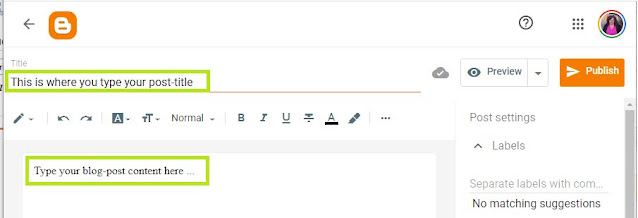
5 Use the Preview button to see what your post will look like. This is the button to the right of the Title, which looks like an eye.
6 When you are ready, click the Publish button to make your post visible on your blog. This is the button to the right of the Title, which looks like two arrows (it may be labelled Publish if your screen is large enough).
7 You will be asked if you want to Publish (in case you clicked Publish by accident): Click the word Confirm to go ahead.
[“source=blogger-hints-and-tips”]