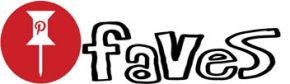Tricks and Tips Every Netflix Subscriber Should Know

Netflix recently revealed that there’s actually an entire class of “elite” viewers who not only binge on content but actually start watching the moment a new show such as “Orange is the New Black” comes online and don’t stop until they’ve watched the whole season. Straight. Through.
Those people probably don’t need any tips on how to watch Netflix. For the rest of us, however, we’ve gathered some tricks – including some from Netflix itself – to help you get the most out of your marathon-viewing sessions. (Though, given recent news, you may want to stick to watching on your computer, or at least over Wi-Fi.)
So here’s to lazy Sundays and rainy days spent basking in the glowing light of your television screen:
Uncover obscure categories
One popular Netflix “hack” that’s found its way around the Internet is a comprehensive list of the company’s “genre codes,” which generate those super-specific recommendations like “Understated British dramas based on books.”
You can see a comprehensive list of categories at the website Ogres-Crypt, or you can just try playing around with them yourself by using the URL and following it up with a random number up to five digits. Try birthdays, anniversaries, PIN numbers – who knows? You may find something new and interesting, like “Classic visually striking French-language movies.”
Not every code will have a movie attached to it, since Netflix’s streaming roster rotates frequently. But that’s part of the fun, right?
Find more uses for the “profiles” feature
Do you share your Netflix account with your brother but have super-different taste in movies? Netflix has a built-in feature called “profiles” designed to keep your queues from cross-pollinating.
Even if you’re only using your account yourself, you can still use profiles to your advantage and create queues to fit different moods. In the mood for a good scare? Make a horror profile. Want to explore the world from your couch? Try a “traveler” profile with foreign films. After all, while a person may be capable of loving both “A Walk to Remember” and “Happy Gilmore,” it doesn’t mean that you want to sift through one to get to the other.
You can make up to five profiles on any account.
Edit your viewing history
So, it happened. You watched “Fuller House” against the recommendation of critics, friends, family and health professionals, and now it’s affecting your recommendations. Never fear. You can erase that mistake or any others you may make by heading into your Netflix account settings, scrolling down to “My Profile” and finding “Viewing history.”
It’s not that easy to delete things you’ve watched; you have to click the little “x” next to each film title you want to nix. You can delete whole series at once, however. Netflix will delete titles that you’ve crossed off from your viewing history within 24 hours.
Keyboard shortcuts
If you’re watching on your computer, you may want to take advantage of a few of these handy keyboard shortcuts.
1. Rewind of fast-forward 10 seconds with cmd (or ctrl) left arrow and cmd (or ctrl) right arrow
2. Turn the volume up or down: opt-up arrow opt-down arrow
3. Mute toggle: m
4. Use the space bar to play or pause
5. See streaming metrics such as the frame rate or the buffering rate by hitting shift-ctl-opt-Q
Miscellaneous tips
If you’re somewhere where you can’t turn the volume up too high, remember that Netflix has English-language closed captioning on every video – that could help you keep your viewing habits quiet, or even just help you decipher some accents. You can change how the subtitles look in your settings menu, in case you favor yellow over white or vice-versa.
If you’ve recently bought a new 4K television and want to test it out to its fullest, you can also find all the service’s 4K content by typing “4K” into the search bar.
And, finally, if you want to kick a moocher off of your account, you can head to settings, hit “sign out of all devices” and change your account’s password to keep all the streaming to yourself.
[“source-ndtv”]